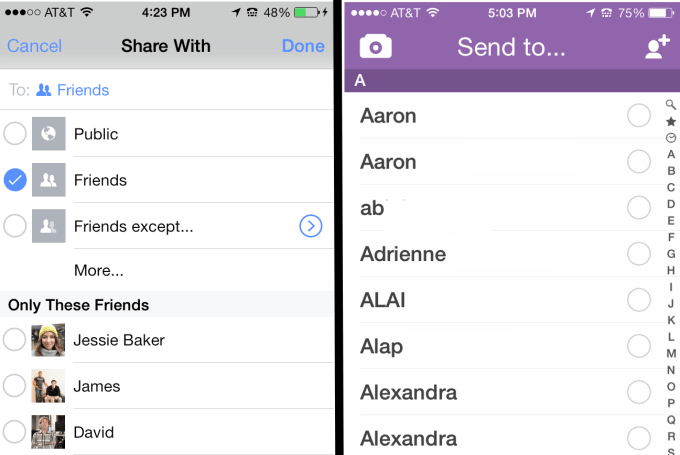The new generation of Facebook ads allows marketers to tailor their
pitches based on your Facebook profile, interests, location, friends,
and Web activities.
What makes Facebook worth $100 billion? (Likely somewhat less, as Suzanne Vranica and Shayndi Raice explain in The
Wall Street Journal.)
Topping the list is the revenue-generating potential of the company's upcoming Premium ads and other new advertising programs.
Facebook, Google, and just about every other big-name Web service
make their money by selling ads that get targeted based on what they
know about you. The companies say they don't sell personally
identifiable information to third parties, but one way or another,
information about their users is the services' bread and butter.
The Facebook
Data Use Policy
explains all the company's sources of information about its users. Of
course Facebook records what you do on the site, but it also gleans
information from the device you use to sign in:
We receive data from the computer, mobile phone, or other
device you use to access Facebook. This may include your IP address,
location, the type of browser you use, or the pages you visit. For
example, we may get your GPS location so we can tell you if any of your
friends are nearby.
In some way, shape, or form, what Facebook knows about you is
converted into a commodity of value to advertisers. The resulting ads
attempt to persuade you to take some action, most often to buy
something. A Facebook advertiser is also hoping you'll click the Like
button, post a comment, or even better, share the ad with your Facebook
friends.
Not that there's anything wrong with that. This is capitalism, after
all. The only thing missing is awareness among Facebook users of how
their personal information -- identifiable or not -- is being used.
People may not know that when they click a Like button, post a
comment, or share a link on a company's Facebook page, they may become
part of an online ad network. The Facebook Ads settings let you limit
your participation in social ads, but it may simply be too soon to opt
out entirely.
How much do you really need to share about yourself?
The
Facebook for Business site describes the user information the company uses to target advertisements:
Think about the profiles (timelines) of the people
you want to reach with your ads, and select criteria based on what your
audience is interested in, instead of what they might be looking to buy.
You can target by:
- Location, Language, Education, and Work
- Age, Gender, Birthday, and Relationship Status
- Likes & Interests: Select Likes & Interests such as
"camping," "hiking," or "backpacking" instead of "tents" or "campers"
- Friends of Connections
- Connections
No Facebook user could be faulted for wanting to restrict how much
Facebook and the company's advertisers know about them. The easiest way
is to limit the personal information in your profile. Consider that your
friends and family already know you pretty well.
If you use your Facebook account for work, don't include anything in
your profile, timeline, and elsewhere that you wouldn't gladly share
with your boss, your boss' boss, your boss' boss' boss, etc. While you
can create subgroups within a profile and restrict access to profile
data, it's safer to have two separate profiles for work and nonwork..
 |
| Use the drop-down to choose who can view your Facebook profile data. |
To edit your Facebook profile, click your name to open your profile
and click the Edit Profile button in the top right. (Note that your
name, profile pictures, networks, username, and user ID are always
public.)
Use the drop-down menu to the right of an entry to change who can
view the information (public, friends, list, only you), or click Custom
for more options (friends of friends, specific people or lists).
Run through the profile categories in the left pane and remove or
limit access to your personal info. When you're satisfied with what
you're sharing and with whom, click the Save Changes button at the bottom of the window.
 |
| The custom view options for Facebook profile data include friends of friends and specific people. |
Keep in mind that "Only me" actually means "only me and Facebook and
anyone Facebook decides to share it with -- in the aggregate, of course
(cough, cough)." This may cause you to think twice about including in
your profile more personal information than is absolutely necessary.
Many, many Facebook users
want to share their profile
information with the public. They may also want to attract as many
Facebook "friends" as they can. Even the most public of Facebook
profiles can be kept private to an extent.
The simplest way to limit the audience of a status update is by
clicking the Friends button on the bottom right of the text box and
choosing one of your lists of friends (the menu's options are the same
as those shown above for editing profile entries).
Facebook's privacy options include a social-ad opt-out
Facebook regularly tweaks its privacy settings. At present, the three
options shown when you click Home > Privacy Settings are Public,
Friends, and Custom.
Click Custom to change the default privacy setting for your posts to
friends of friends, specific people or lists, or only you. Enter the
people you don't want to see your posts by default in the "Hide this
from" text box. Finally, click the Save Changes button.
 |
| Change who sees your Facebook status updates by default via the Custom Privacy Settings dialog. |
The "How you connect" settings below the default options let you
customize who can look you up by name, e-mail address, or phone number,
and who can send you messages and friend requests.
The options under Profile and Tagging restrict who can post on your
wall, who can view the posts, whether you want to review posts and tags
before they appear, and whether you want to activate Facebook's
auto-recognition feature for images other people post.
Click Edit Settings next to Ads, Apps and Websites. The simplest
solution is to choose "Turn off all apps" under "Apps you use." You can
also change the information individual apps can access or delete apps
one at a time.
To prevent your friends from dragging information about you along
with them when they use apps, click Edit Settings next to "How people
bring your info into apps they use." Uncheck everything and click Save
Changes.
Make sure instant personalization is disabled unless you want to
participate in Facebook's partnership with such sites as Bing, Yelp,
Pandora, and Rotten Tomatoes. You can also enable or disable public
search.
The first of the two options under Ads lets you opt out of a feature
that the company hasn't yet enabled: giving third-party applications and
ad networks permission to use your image and name in ads.
To limit your participation in Facebook's social ads, click "Edit
social ads settings" at the bottom of the window. Choose "No one" next
to "Pair my social actions with ads for" and click Save Changes.
 |
Opt out of Facebook's social ads by choosing "No one" on the Facebook Ads page.
|
If only it were that simple. The era of social ads is just beginning.
We don't know what we're opting into or out of. One of Facebook's new
ad initiatives is Facebook Offers, which targets local deals, as CNET's
Charles Cooper described in a post from last month.
Also in the offing are Logged Out ads that play a video ad when you
sign out, and Reach Generator, which promises to ensure an advertiser's
posts are received by nearly all of the company's Facebook fans.
What Facebook will look like this time next year is anybody's guess.
Something tells me the ads will be more prominent, one way or another.
The logical next step: a paid version with no ads, a music and video
service, etc.
Either that or people get sick of the ads and choose to socialize
elsewhere. Maybe 900 million monthly users isn't the insurmountable lead
it appears to be. Then again, any company that has caught the attention
of one-eighth of the planet should not be underestimated.